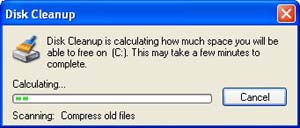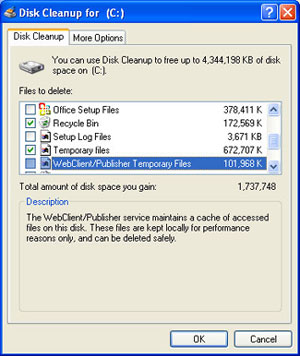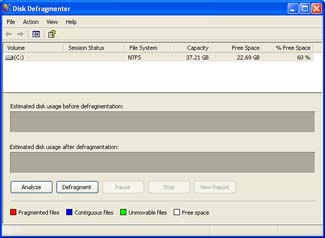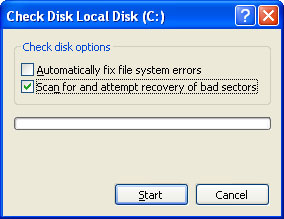|
|
|
|
Site Index:
|
5 ways to speed up your PCBy following a few simple guidelines, you can maintain your computer and keep it running smoothly. This article discusses how to use the tools available in Windows XP Service Pack 3 (SP3) and Windows Vista to more efficiently maintain your computer and safeguard your privacy when you're online. 1. Free up disk spaceBy freeing disk space, you can improve the performance of your computer.
The Disk Cleanup tool helps you free up space on your hard disk. The utility
identifies files that you can safely delete, and then enables you to choose
whether you want to delete some or all of the identified files.
Tip: Typically, temporary Internet files take the most amount of space because the browser caches each page you visit for faster access later. To use Disk Cleanup
After a few minutes, the process completes and the Disk Cleanup dialog box closes, leaving your computer cleaner and performing better. 2. Speed up access to dataDisk fragmentation slows the overall performance of your system. When files are fragmented, the computer must search the hard disk when the file is opened to piece it back together. The response time can be significantly longer. Disk Defragmenter is a Windows utility that consolidates fragmented files and folders on your computer's hard disk so that each occupies a single space on the disk. With your files stored neatly end-to-end, without fragmentation, reading and writing to the disk speeds up. When to run Disk Defragmenter
To use Disk Defragmenter:
3. Detect and repair disk errorsIn addition to running Disk Cleanup and Disk Defragmenter to optimize the performance of your computer, you can check the integrity of the files stored on your hard disk by running the Error Checking utility. As you use your hard drive, it can develop bad sectors. Bad sectors slow down hard disk performance and sometimes make data writing (such as file saving) difficult, or even impossible. The Error Checking utility scans the hard drive for bad sectors, and scans for file system errors to see whether certain files or folders are misplaced. If you use your computer daily, you should run this utility once a week to help prevent data loss. To run the Error Checking utility:
Tip: Only select the "Automatically fix file system errors" check box if you think that your disk contains bad sectors. 4. Protect your computer against spywareSpyware collects personal information without letting you know and without asking for permission. From the Web sites you visit to usernames and passwords, spyware can put you and your confidential information at risk. In addition to privacy concerns, spyware can hamper your computer's performance. To combat spyware, you might want to consider using Microsoft Windows Defender, which is included in Windows Vista, and is available as a free download for Microsoft XP SP2. Alternatively, there are other free anti-spyware software programs available. 5. Learn all about ReadyBoostIf you're using Windows Vista, you can use ReadyBoost to speed up your system. A new concept in adding memory to a system, it allows you to use non-volatile flash memory—like a USB flash drive or a memory card—to improve performance without having to add additional memory. Learn more.
|
|
|
|